MultiSite Manager beta migration
The beta version of MultiSite Manager will expire on October 2, 2014. When the beta expires, you will no longer be able to access it. This resource explains how to migrate from a beta version of MultiSite Manager, to the final live version.
- The final live version of MultiSite Manager is v8.1.
- BackupAssist must run v8.1 or later to be managed by MultiSite Manager v8.1.
- The MultiSite Manager beta will not work with BackupAssist v8.1.
The migration process will involve updating all managed computers (including Site Controllers), to BackupAssist v8.1. You will also need to add the BackupAssist computers back to the Site Controllers. The upgrades to BackupAssist v8.1 must be done manually, because MultiSite Manager's Remote Update feature does not support versions of BackupAssist older than v8.1.
This page is a supplement for the MultiSite Manager setup guide.
To migrate your MultiSite Manager beta to v8.1, follow these steps in this order.
- Upgrade the MultiSite Manager by installing MultiSite Manager v8.1.
- When you install MultiSite Manager v8.1, it will retain the existing username and password, and any HTTPS and SSL certificate selections.
- When MultiSite Manager opens, you will still see the sites but the Site Controllers will be red (inaccessible) and they will not contain any computers.
- Upgrade each Site Controller to BackupAssist v8.1.
- When you upgrade the Site Controller, it will no longer appear as red in MultiSite Manager, and any BackupAssist computers that had been added during beta will be lost.
- You will now be able to access the sites in MultiSite Manager.
- The MultiSite Manager registration details will be retained. You do not need to re-register.
- Open BackupAssist's Remote tab, select Remote Setup and confirm the settings including the Port number to use for communications within the site.
- If you intend to use HTTPS for communications within the site, then you need to configure that here by ticking Use HTTPS and selecting a certificate.
- Upgrade the BackupAssist computer to BackupAssist v8.1.
- Open the BackupAssist Remote tab, select Remote Setup and confirm the settings.
- Select Site Controller Registration, then select Add to Site Controller.
- Fill in the Site Controller details, and select OK to add the computer to the Site Controller.
- If you are using HTTPS within the site (the Site Controller's Remote Setup > Use HTTPS setting), you will need to select Use HTTPS on this computer's Add to Site Controller screen.
For the MultiSite Manager
For each Site Controller
For each BackupAssist computer
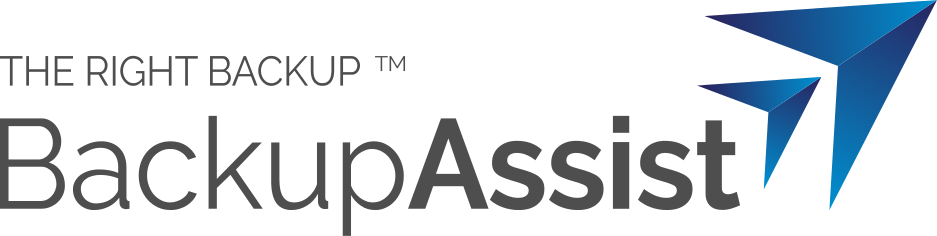
 Belgium
Belgium Canada
Canada Germany
Germany Italy
Italy France
France Spain
Spain United Kingdom
United Kingdom

